You can upload multiple contacts all at once using the bulk import feature. To import contacts from a file, create a list of your contacts following the format provided in the downloaded sample.
Procedure
- Click on My Contacts
- Click on the drop-down button on the Create Contact menu
- Click on Bulk Import
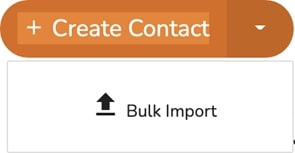
- (Optional) Select the appropriate Encoding of your choice
- (Optional) Click on the Download Sample icon to download a template for creating your contacts
- Upload the contacts file by clicking on Click to upload file
- Click Upload
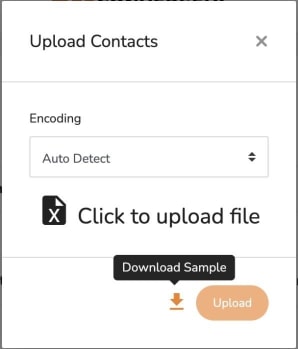




.svg)


.png)
.png)
.png)
.png)
.png)




