You can modify your queues to set custom welcome messages and after hour messages. When a number or contact starts a conversation with a queue and users are offline, an automated welcome message will be sent to the contact. You can send automated afterhours message to contact for any conversation after the set business hours.
Procedure
- Click on Advanced then Team Queues
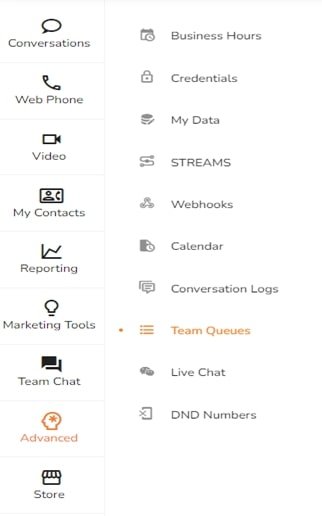
On the Conversation Queues page, go to the queue you want to modify and click on the pencil icon
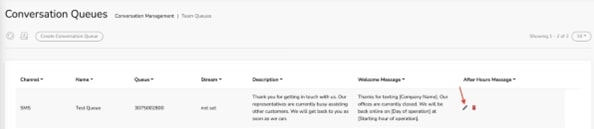
Under Queue Details, you can do the following
- To turn on/off the Automated Welcome Message, select/deselect the checkbox
- To turn on/off the Automated After-Hours Message, select/deselect the checkbox
- To edit the Automated Welcome Message, hover on the content text and click on the pencil icon
- To edit the Automated After-Hours Message, hover on the content text and click on the pencil icon
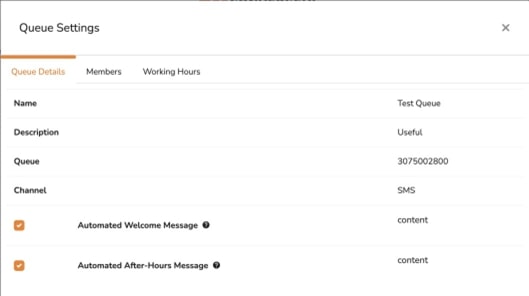
- Under the Members tab, you can select members to be part of the queue
- To invite new members, click on Invite New Team Member under the Members
- Under the Working Hours, you can select the day of the week. You can also change the work hours
- Under the From column, select the time for the day and click on the pencil icon
- Under the To column, select the time for the day and click on the pencil icon
- Click on the X icon at the top right of the window to exit




.svg)


.png)
.png)
.png)
.png)
.png)




