You can make changes to an existing distribution list at any time. For instance, you can add new contact(s) to the list, remove contact(s) from the list, and update the name or description of the distribution list.
Adding a Contact to Existing Distribution List
Procedure
- Click My Contacts.
- Click Manage Distribution Lists
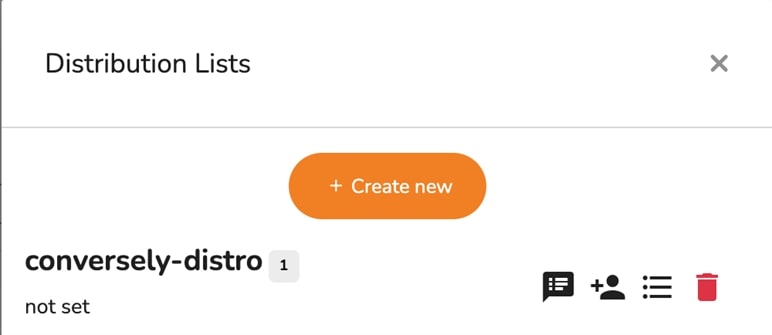
- To add a new contact, click the Add contact into list
icon.
- In the Contact field, type a contact name to add to the distribution list.
- Click Add to list.
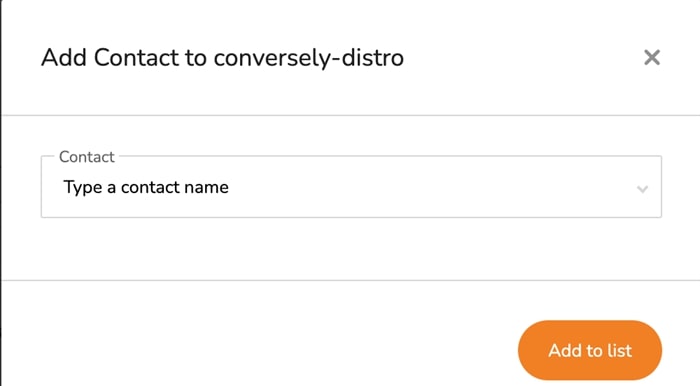
Removing Contacts from Distribution List
You can remove contacts from a distribution list if you no longer want them to receive messages or marketing campaigns sent to the distribution list.
Procedure
- Click My Contacts.
- Click Manage Distribution Lists
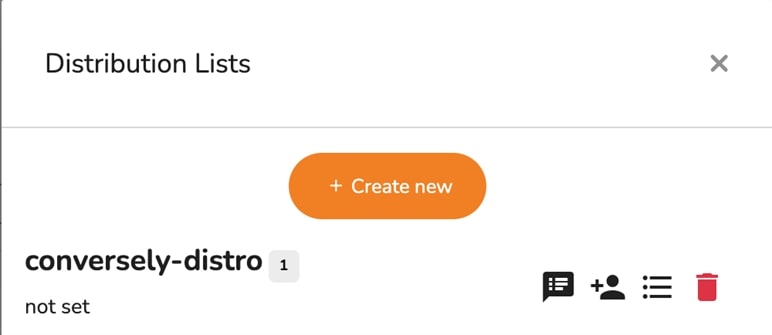
- To remove a contact from the list, click on the View Contacts
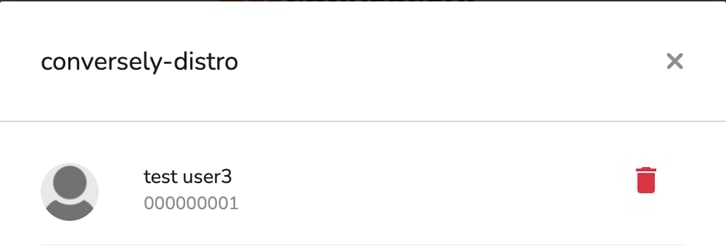
- Click on the
icon to remove a contact from a distribution list




.svg)


.png)
.png)
.png)
.png)
.png)





