With Mobile Coupons, you can create graphical promotions that can be sent via SMS.
Procedure
- Click Marketing Tools
- Click Mobile Coupons
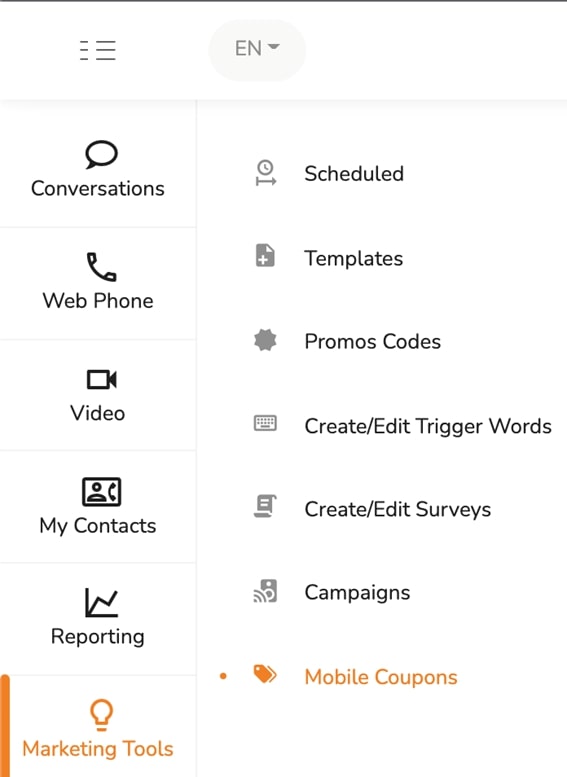
- Click on Add New Mobile Coupon
- On Step 1, Click Show/Hide Options
- In the Name field, enter a name for the coupon
- Provide a description for the coupon in the Description field
- If Allow Only 1 Redemption Per Person is selected, in the Redeem Cycle field, select a redemption cycle
- Enable or disable Allow Users to Vote
- To launch the campaign later, click on the Scheduled At field and choose a launch date
- Choose a Color Scheme
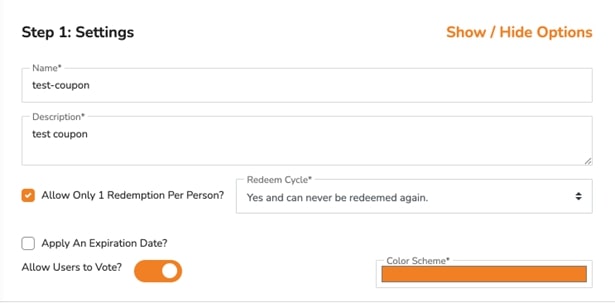
- On Step 2, Click Show/Hide Options
- Enter the header text in the Header field
- Enter the offer text in the Offer field
- (Optional) Provide an Offer Description
- Enter the Redeem Button Text
- Enter the Vote Up Button Text
- (Optional) Add the text for the Fine Print
- (Optional) Add the text for the Fine Print
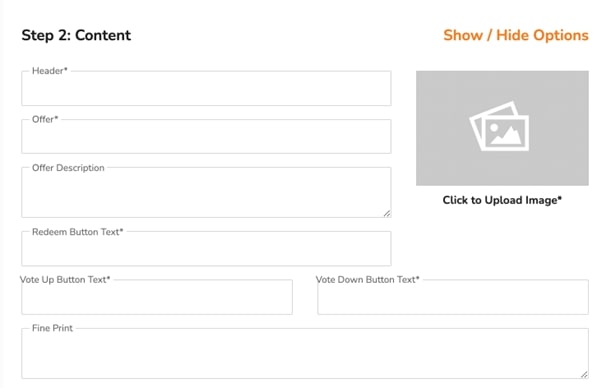
- On Step 3, Click Show/Hide Options
- To add a call link, select Show Call link and enter a number in the Call Number field
- To add a website link, select Show Website link and enter the URL of the website in the Website URL field
- To add a Facebook link, select Show Facebook link and enter the URL in the Facebook URL field
- To add an Instagram link, select Show Instagram link and enter the URL in the Instagram URL field
- To add a direction link, select Show Directions link and enter the URL in the Directions URL field
- (Optional) Add the text for the Fine Print
- (Optional) Add the text for the Fine Print
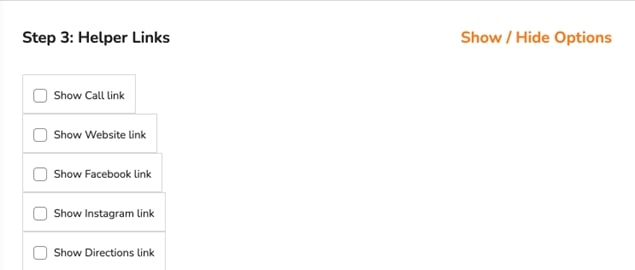
- On Step 4, Click Show/Hide Options
- Enter the action of redemption in the Redemption Action field
- Enter the code for redemption in the Redemption Code field
- Click Save
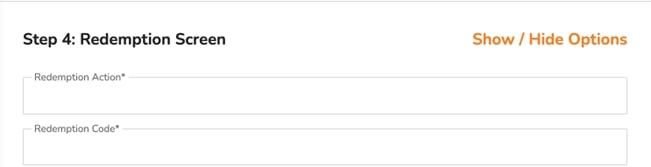




.svg)


.png)
.png)
.png)
.png)
.png)




