After creating a survey, you can send them out to subscribed contacts.
Procedure
- Click Marketing Tools
- Click Create/Edit Surveys
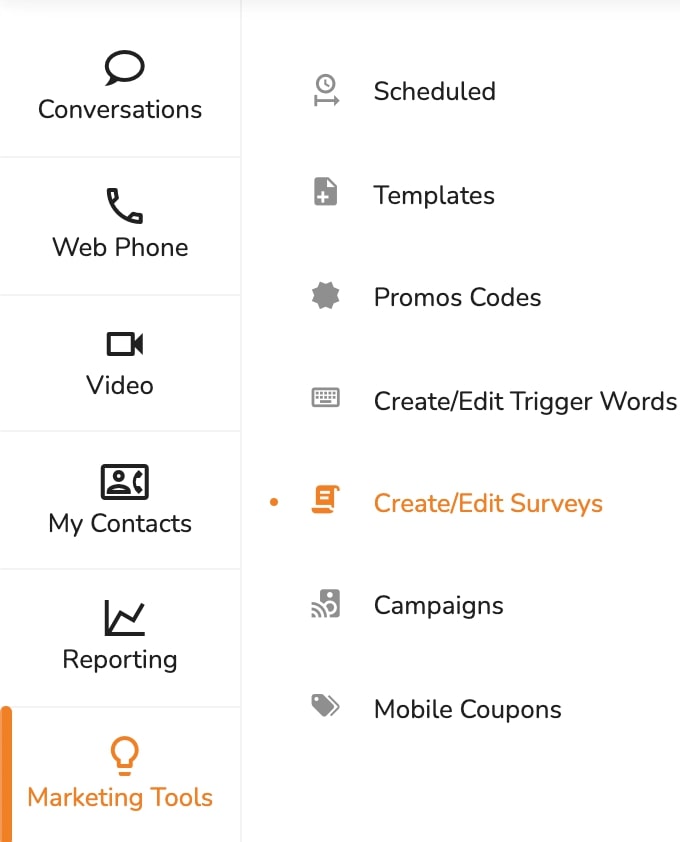
- Go to the survey you want to edit and click Options
- Click Send to Subscribed Contacts
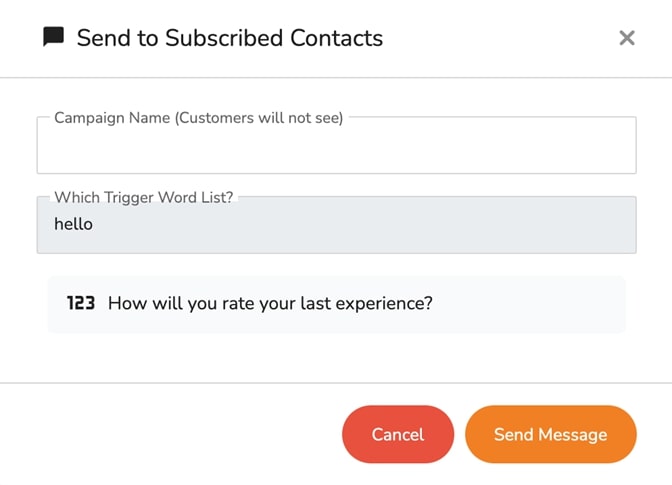
- In the Campaign Name field, type the name of the campaign
- Click Send Message
Activating a Survey
Surveys can be activated in two ways. You can activate the survey from within conversely, or customers can text the trigger word inserted in the survey to a number associated with the survey.




.svg)


.png)
.png)
.png)
.png)
.png)





